|
This Great White Pelican image was created at Lake Kerkini, Greece with the Canon 70-200mm f/2.8L IS II lens, the 2X III teleconverter (hand held at 185mm) with the Canon EOS-1D Mark IV. ISO 400. Evaluative metering at zero: 1/1250 sec. at f/8 in Manual mode. Lens/TC/camera body Micro-adjustment: -4. Central Sensor/Rear Focus/AI Servo AF active at the moment of exposure. Click here if you missed the Rear Focus Tutorial. To enjoy viewing a larger sized image, click on the photo. Then click on the enlarged version to close it. |
NIK Color Efex Pro 4 Tip
As stated in Capture and Beyond Workflow Lessons That You Cannot Afford to Miss, it is important to take care of your RAW files so that when you learn new techniques or learn to work with new software you can go back and re-work some of your favorites. Though I had never optimized this image before the other day it surely benefited from a visit to Color Efex as you can see by viewing the animated GIF below.
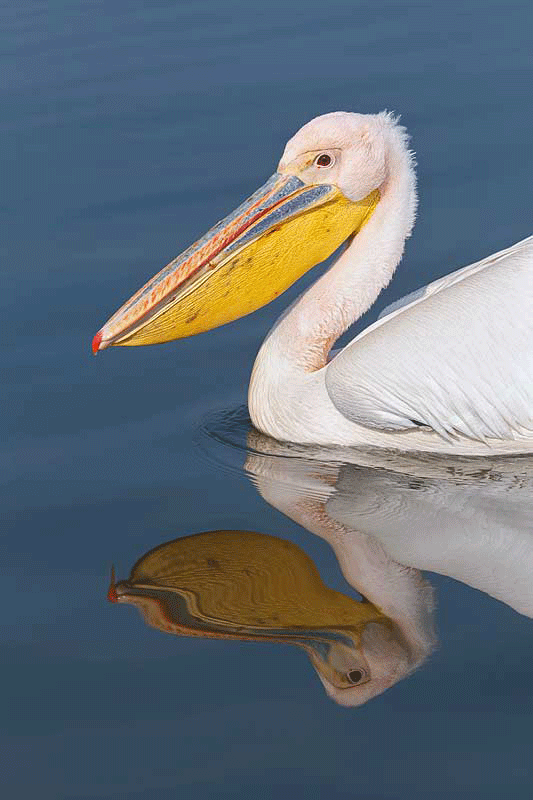
|
In the before and after images above note that 50% Tonal Contrast has given the image some pop, White Neutralizer has eliminated the sickly color cast, and Detail Extractor has restored density and detail to the white feathers. I just love the way that White Neutralizer makes the BLUEs in an image sing. As I have been saying, NIK Color Efex Pro has made huge changes in my workflow, made my life easier, and vastly improved the quality of my images.
Working more and more each day with the plug-in, I have been making some neat and time-saving discoveries. Recently I came up with a great way to run Tonal Contrast at 50% and White Neutralizer at 100% in one fell swoop (thanks to Denise Ippolito for the Save Recipe revelation) and to follow that up with Details Extractor as needed. It is a real time saver. Here is how I do it:
- With your cleaned-up image open in Photoshop, hit Filter/NIK Software/Color Efex Pro 4.
- Click on Tonal Contrast; move the Highlights slider back to 12%, the Midtones slider back to 25%, and the Shadows slider to 12%.
- Click on the + sign by Add Filter and select White Neutralizer. Leave the sliders at the default settings.
- Now click on Save Recipe and create a name; I used 50% TC + WH NEUTR. Hit OK after you save your named recipe.
- Now when I open an image in Color Efex I click on Recipes/Custom and then click on the icon for 50% TC + WH NEUTR. A dialog box will appear and say: “Adding a Recipe will replace all filters currently applied to your image. Would you like to continue?” Before clicking Yes I would suggest checking the “Do not show again” box.
- If I wish to run Detail Extractor or experiment with any other filters on the list I simply hit the + sign by Add Filer and continue. Details Extractor is great for restoring detail in various areas of an image especially the bright WHITEs. If you wish to tone down the effects I would recommend moving the Detail Extractor to the left.
Note: If you want to apply Detail Extractor only to part of your image you will need to apply your Recipe first, reopen the image in Color Efex Pro 4, run Detail Extractor, apply it, and then add either a Hide-All or a Layer Mask to the new NIK layer once the image opens in Photoshop. You can learn to use both types of Layer Masks in the Layer Masking for Dummies section of Digital Basics.
You can see spectacular before and after Color Efex recipe images here.
NIK 15% Discount
You can save 15% on all NIK products by clicking here and entering BAA in the Promo Code box at check-out. Then hit Apply to see your savings. You can download a trial copy that will work for 15 days and allow you to create full sized images.
NIK Creative Efex Collection
NIK recently announced the availability of a special limited production bundle of 3 of their most popular products, Color Efex Pro 4, Silver Efex Pro 2, and HDR Efex Pro. You can save more than $200 on the bundle which is available only through NIK affiliates. If you would like additional info, please e-mail with the words “Creative Efex Collection” in the Subject line. If you have been on the fence about purchasing the plug-ins mentioned above this is a great chance to save some significant bucks.
Earn Free Contest Entries and Support both the Bulletins and the Blog by making all your B & H purchases here.
More and more folks are earning multiple contest entries with their B & H purchases. See here for details on that. Eleven great categories, 34 winning and honored images, and prize pools valued in excess of $20,000. Click here to visit the competition home page.
Shopper’s Guide
Below is a list of the gear used to create the images in today’s blog post. Thanks a stack to all who have used the Shopper’s Guide links to purchase their gear as a thank you for all the free information that we bring you on the Blog and in the Bulletins. Before you purchase anything be sure to check out the advice in our Shopper’s Guide.
Canon 70-200mm f/2.8L IS II lens. Man, I am loving this lens on my shoulder with the 2X III teleconverter. I also use it a lot with the 1.4X III TC.
Canon 1.4X III Teleconverter. Designed to work best with the new Series II super-telephoto lenses.
Canon EOS-1D Mark IV professional digital camera body. My two Mark IVs are my workhorse digital camera bodies.
And from the BAA On-line Store:
The Lens Align Mark II. I use the Lens Align Mark II pretty much religiously to micro-adjust all of my gear an average of once a month and always before a major trip. Enjoy our free comprehensive tutorial here.
Canon EOS-1D Mark IV User’s Guide. Learn to use your Mark IV the way that I use mine. Also available for the 7D and the Mark III here.














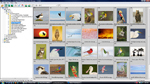

OK, you finally convinced me. Just ordered it. I just got back from Egypt and hope it will work on major pollution. Met with the revolutionaries in Tahrir Square. Arrived back with soldiers leaving Afghanistan. Makes me value how good we have got it here despite our problems which seem pretty inignifigant now. Happy Holidays!!!
What were you doing in Afghanistan? Thanks for using the BAA code (and saving 15%)> I will be sharing more here as I figure out new stuff :). artie
That really is an epic piece of software! The enhancement is almost tangible. The original is a super image, but the final is, woah, I could reach out and touch that beautiful pelican!
Can you get adequate results with the 26 filter version or do you recommend the 52 filter full package?
Tom, I do not know. If the 26 filter version has the three filters that I mention you should be fine. I will ask Denise if she knows. artie
Thanks Artie. Just tried in on one of my underwater sailfish images and it made quite a difference!
Jamie
Beautiful shot, Art! And the improvement with the Nik software is amazing. I’ll need to save that recipe in case I ever get so lucky with my bird photography! 🙂
I am sure that the recipe will work well for lots of different kinds of images…. artie
I agree! I recently purchased the software and it has made a dramatic improvement to my bird images. Also love the detail extractor, tonal contrast and the white neutralizer and it is so easy!
Agree, but we must learn to use them with a light touch. But for White Neutralizer they are easy to overdo…. artie
Artie, Thanks for sharing your recipes. The pelican looks great. I love the reflection of the bill.