| [Not a valid template] |
|
This Great White Pelican was photographed at Lake Kerkini yesterday on our first sunny morning. The colors were insanely amazing. I kept an astounding 344 images after my first round of editing (out of about 1600). This image was created with the Canon 70-200mm f/2.8L IS lens, the EF 2X III TC, and the EOS-1D Mark IV (hand held at 205mm). ISO 400. Evaluative metering +1/3 stop: 1/800 sec. at f/10 set manually. From the boat. This was the first great white seen by the group among the many hundreds of larger Dalmatian Pelicans. Large numbers of the whites stop by the lake (later on) in spring while on migration. |
Great White Tricks
With images created on clear sunny days that have bright WHITEs, the WHITEs often appear too bright and with little detail. While working on this image, Robert O’Toole shared a great new tip. He suggested that rather than bringing the WHITEs to the clipping point that I check the WHITEs with the eye-dropper tool in ACR before working with either the Exposure slider or the Recovery slider. He continued by saying that if there were any values greater than 236 that I should use the Recovery slider to ensure significant detail by reducing those values to 236 or below. I tried it with a few images and loved the results. With this image however I found that when I moved the Recovery slider far enough to the right to bring all of the WHITE values below 236 that the entire image was rendered too dark and that there were color shifts as well. So I used the Recovery slider to bring the WHITE values below 246 (rather than below 236). This image contained WHITEs with values as high as 253. Important note: WHITEs are technically not over-exposed as long as all the values are below 255….
Once I had all the values at 246 or lower, I adjusted the BLACK point, adjusted the Brightness slider, and converted the image.
| [Not a valid template] |
|
This is what the image looked like when it opened in Photoshop. |
If your monitor is correctly angled (check the calibration strip on all BPN pages as I do), you can clearly see that the WHITEs (and the YELLOWs) are too bright and that many areas of each color lacked significant detail…. Note also the single hair on the image (above and behind the bird’s head) and several additional dust spots. Sensor dust is pretty much unavoidable but dealing with it is not a problem; I made sure to clean the sensor using a Lens Pen and checking the results with my Delkin Sensor Scope. Learn more about our fast, simple, and easy sensor cleaning method here. All Lens Pen combo kit purchases include our detailed instructions.
First I did all of my dust-spotting and clean-up work (as described in detail in Digital Basics).
OK, so my TIFF, which contained no values above 246, still looked too bright and had lots of detail-less WHITEs and YELLOWs. What to do? First I selected the brightest WHITEs and YELLOWs using Select/Color Range and put the selection on its own layer. Then I changed the Blend Mode to Linear Burn and reduced the Opacity to 25%. (I usually reduce it to about 10%.) This increased the density of and detail in these areas. Again, all as described in detail in Digital Basics, an amazingly valuable resource.
(Many thanks to Paul Smith who e-mailed me and pointed out a confusing error in the paragraph above that has been corrected.)
But the WHITEs still appeared a bit too bright to me so I created a new Layer of the entire image (Control A, Control J) and added 25 points of BLACK to the WHITEs in Selective Color. This of course affected the whole image and made it look too dark. So I added an Inverse Mask (as taught to me by Denise Ippolito) and hit BD (Brush/Default). I checked to see that the Brush was at 0 Hardness and reduced the Opacity of the brush to 30%. Then, working large, I painted with white over the brightest WHITEs and YELLOWs to reveal the Selective Color layer below. To increase the effect I released the cursor and painted over an area again. If I overdid it I hit X to paint with black, reduced the Opacity of the Brush to 15%, and fine-tuned my efforts.
When I was done, the image was looking pretty good but just a bit light overall so I opened a Curves Adjustment Layer and pulled down the curve just a bit. Voila.
I am working on the latest free update of Digital Basics. It will include a section entitled “Layer Masking Basics for Digital Dummies” that will feature simple but detailed instructions on how to work with both regular (reveal) and inverse (hide-all) masks.
Shopper’s Guide
Below is a list of the gear that I used to create the image above. Thanks a stack to all who have used the Shopper’s Guide links to purchase their gear as a thank you for all the free information that we bring you on the Blog and in the Bulletins. Before you purchase anything be sure to check out the advice in our Shopper’s Guide.
Canon 70-200mm f/2.8L IS II lens. Man, I am loving this lens on my shoulder with the 2XIII teleconverter. I also use it a lot–depending on the situation–with the 1.4X III TC.
Canon EF 1.4X III TC. This new TC is designed to work best with the new Series II super-telephoto lenses.
Canon EOS-1D Mark IV professional digital camera body. The very best professional digital camera body that I have ever used.
And from the BAA On-line Store:
Delkin 32gb e-Film Pro Compact Flash Card. Fast and dependable.












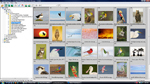

merci et encore merci am 92 years old and enjoy so very much your art
they are a gift to my soul
i marvel at your talent and the enthousiasm that you create and super resuls obtained
wish i were only 80 and could join yoy all
muchas gracias , thank yoy
Karl, Please see the post that you inspired here.
Arthur:
I’m getting an error message in both Firefox and Explorer when I try to access your Birds as Art shop. Tried to buy the Digital Basics this am and got the error message trying to checkout; have continued to get it ever since.
Here’s the source error info:
Line 126: Dim lrConnection As New OleDbConnection(strConnectionString)
Line 127: Dim lrAdapter As New OleDbDataAdapter(“SELECT * FROM category WHERE subof = 0 ORDER BY name ASC”, lrConnection)
Line 128: lrAdapter.Fill(dsCategories)
Line 129: lrConnection.Close()
Line 130: lrConnection.Dispose()
Hi Allen, You were the first to alert us. We are working on it. In the meantime you can always send a PayPal or call Jim at 863-692-2806. Thanks a stack. artie
Thanks Bryan. I had not noticed that. I will redo the master file 🙂
Artie, the image is beautiful, but the only thing I wish was that the final image had the same eye detail/lightness as in the original versus a dark black eye. Great tips by the way.
There it is! I knew there might be some.
I remember seen them on Prespa lake
as a kid camping with my parents.
Great, great images. I envy you for being there 🙂
ID
You mention a calibration strip on most BPN pages. Can you please explain what it is and how you use it to adjust your monitor? Thanks and keep up the good work.
Hi Art. Rather than selecting and copying the white parts of the image to a nother layer, try adding a Levels (or Curves) adjustment layer set to multply or linear burn mode Add a black mask (hiding all) and then use a white brush at about 25% opacity to paint in the effect as desired and where desired. You can then add a mask using color range, adjust that mask using the Mask window, adjust the white, black and/or midpoints, and adjust the layer opacity. This way gives you endless editing options and is non destructive and always editable.. It also keeps the image size to a minimum.
Artie, I love the fact that after all the years that you have been doing this that you still get excited by your work and that you are still actively learning and teaching. These pelican images are a delight and the lessons that you are sharing add alot to my own experience.
Many thanks Grace 🙂