Stuff
This is another one that I started at my Mom/s last week. I an still sitting next to denise at 35,000 feet. We have one hour, 12 minutes till Salt Lake City. And then only another ten hours till we get to Juneau. 🙂
This blog post should be published automatically at 6:00am on Thursday, August 27, 2015.
Namibia IPT
If you missed the info on this great trip, please click here. So far we have assembled a cast of international participants: one from the US, two from South Africa, one from Hong Kong, and one from Australia. More than a few are world class photographic talent….
Please Remember to shop the BAA Online Store, and to use our Affiliate Links 🙂
To show your appreciation for my continuing efforts here, we ask, as always, that you use our the B&H and Amazon affiliate links on the right side of the blog for all of your purchases. B&H is recommended for you major photography gear purchases, Amazon for your household, entertainment, and general purpose stuff. Please check the availability of all photographic accessories in the BIRDS AS ART Online Store, especially the Mongoose M3.6 tripod heads, Gitzo tripods, Wimberley heads and plates, LensCoats and accessories, and the like. We sell only what I have used, have tested, and can depend on. We will not sell you junk. We know what you need to make creating great images easy and fun. And we are always glad to answer your gear questions via e-mail. I just learned that my account was suspended during my absence; it should be up and running by Monday at the latest.
I would of course appreciate your using our B&H affiliate links for all of your major gear, video, and electronic purchases. For the photographic stuff mentioned in the paragraph above we, meaning BAA, would of course greatly appreciate your business. Here is a huge thank you to the many who have been using our links on a regular basis and visiting the BAA Online store as well.
Selling Your Used Photo Gear Through BIRDS AS ART
Selling your used (or like-new) photo gear through the BAA Blog or via a BAA Online Bulletin is a great idea. We charge only a 5% commission. One of the more popular used gear for sale sites charges a minimum of 20%. Plus assorted fees! Yikes. The minimum item price here is $500 (or less for a $25 fee). If you are interested please e-mail with the words Items for Sale Info Request cut and pasted into the Subject line :). Stuff that is priced fairly–I offer free pricing advice, usually sells in no time flat. In the past two months we have sold almost everything in sight. Do know that prices on some items like the EOS-1D Mark IV, the old Canon 500mm, the EOS-7D, and the original 400mm IS DO lens have been dropping steadily. You can see the complete listings here.
The August 10, 2015 Issue of the Ask Tim Grey eNewsletter
Today’s Question
Arthur Morris asked a question in his blog post here about checking the RGB values in Lightroom. When I use the eyedropper tool it shows a value in percentage. Is there a way to show the actual RGB values?
Tim’s Quick Answer
It is possible to view RGB values in Lightroom as 8-bit per channel values (0 to 255) rather than as a percentage (0-100), but only by enabling the Soft Proofing display in the Develop module. It is critical to keep in mind that the Soft Proofing preview (and therefore the RGB value presented) are based on the specific profile and settings you establish for the soft proofing display, and thus don’t necessarily represent the actual final RGB values for the image.
More Detail
When you move your mouse over the image in Lightroom’s Develop module, the RGB values for the pixel under the current mouse position will be displayed below the histogram at the top of the right panel. Those values are displayed as a percentage rather than the range from zero to 255 that are commonly used to describe RGB data.
You can turn on the Soft Proofing checkbox on the toolbar below the image preview area to have the RGB values shown as 8-bit per channel RGB values (0-255) rather than as percentages. However, those values will be based on the settings established for soft proofing, meaning the values are only meaningful in the context of a specific printer, ink, and paper combination.
What that translates to is that I recommend only using the Soft Proofing option if you are indeed preparing a photo to be printed, and you need to evaluate the output you can expect based on a specific printer, ink, and paper combination.
For more general purposes, I recommend leaving the Soft Proofing checkbox turned off while applying adjustments to your images and evaluating the overall photo. That means you’ll see RGB values as percentages rather than as the 8-bit values you might be accustomed to. But a little bit of math can provide a translation, and with a little bit of experience you’ll gain an understanding of how the values relate to each other.
It is worth noting that the 8-bit values themselves aren’t a full representation of the information in your images, assuming we’re talking about RAW captures, for example. Lightroom actually processes your photos (in the Develop module) with a 16-bit per channel workflow. In other words, the actual underlying values for a photo could range from zero to 65,536, not just zero to 255.
I should also hasten to add that I don’t agree with Arthur Morris’ suggestion that the brightest value for an image should have RGB values of around 240 or so. As far as I’m concerned there is no reason to restrict your processing of a RAW capture to avoid white values that are brighter than a specific value. With some print workflows there used to be (and in some cases still is) a reason to keep the whites from getting too bright. That isn’t the case today for most workflows. Restricting your bright values arbitrarily is only limiting the dynamic range of your final image, without providing a true benefit.
Tim Grey
Tim and I have been friends for many years. He has been a guest co-leader on three (I think) BIRDS AS ART IPTs over the years. He is knowledgeable and has a dry wit that leaves many folks in stitches. Early on I turned to Tim for digital help. Now my first choice is always Denise Ippolito who almost always knows the answer. I do have one new question on an totally unrelated subject that has baffled both denise and me. I will run it as a blog post and see if Tim or anyone else can help.
My Comments on Tim’s Comment
First off I have made a personal and career choice to keep things simple. I have been told many times that there are serious errors in my workflow. John Shaw nearly fell of his chair while guest co-leading a Fort DeSoto IPT when he saw me flatten an optimized image and convert it to 8-bit. Let me repeat, my choice is to keep things as simple as possible. I have no clue at all about several topics that Tim writes about above. Despite my image processing short-comings and short-cuts, my optimized TIFFs look good when viewed full size and even my 1200 wide (<395kb) JPEGs have been drawing rave reviews for many years as far as color, image quality, and sharpness. Simply put, they look great. Not bad for someone who according to many experts is doing so many things wrong.... Secondly, we rarely do any printing at BIRDS AS ART. What little printing we do is done by my righthand man, Jim Litzenberg. The prints all look great to me and we have never had one returned. I should hasten to add that I do not agree at all with Tim Grey's suggestions above. I love my WHITEs right around 235 or so (not 240--that is denise's preference). As I said in the original post, I find it difficult and time consuming to tease detail out of WHITEs in the mid-240s and the low 250s. To my eye, the WHITEs in my optimized images look bright and reveal lots of fine feather detail (except in fog or snow when creating images that have good detail in the WHITEs is simply not possible). I have noted often that though WHITEs that come in at 254, 254, 254 may in fact be theoretically perfect, I want no part of them. I prefer practically perfect WHITEs to theoretically perfect WHITEs. Going back to the simpler approach, if you place your WHITEs at 254, 254, 254 as it seems that Tim is recommending, then you are maximizing contrast at the highlight end of the equation. When working in full sun, the last thing that I want to do is increase contrast.
So how has my “keep it simple not so perfect approach” fared? Most importantly, I love the look of my images on my Macbook Pro. And more than a few of my digital images, including many with large areas of white feathers, have been honored in the most prestigious international contests including the BBC Wildlife Photographer of the Year Competition and the Windland Smith Rice Nature’s Best competition. All have been optimized with the goal of bringing the WHITEs into Photoshop with the RGB values no greater than the mid-230s.
So who is right? It does not matter. You and your photos are what matters. Learn to control your WHITEs during the RAW conversion wherever you do them. Experiment with various RGB values be they numeric or percentages. Determine where you want your WHITEs to be by trial and error. Settle on what looks best to you in various settings (electronic or print) and stick to your guns until you see a need for change.
Final Thoughts
Two highly honored images of mine come to mind quickly: King Penguin breast abstract and Gannets in Love. Each feature lots of WHITEs all brought in to Photoshop in the mid-230s.
Lastly, I am proud to say that as far as viewing the RGB values in Lightroom in the “Bashing Lightroom?” post here, the conclusions matched most of what Tim Grey wrote above. So thanks again to Alan Lillich for contributing that excellent summary and thanks of course to Tim Grey for allowing me to republish his newsletter content here.
Be sure to like and follow BAA on Facebook by clicking on the logo link upper right. Tanks a stack!
Support the BAA Blog. Support the BAA Bulletins: Shop B&H here!
We want and need to keep providing you with the latest free information, photography and Photoshop lessons, and all manner of related information. Show your appreciation by making your purchases immediately after clicking on any of our B&H or Amazon Affiliate links in this blog post. Remember, B&H ain’t just photography!
Amazon.com
Those who prefer to support BAA by shopping with Amazon may use this link:
Amazon Canada
Many kind folks from north of the border, eh, have e-mailed stating that they would love to help us out by using one of our affiliate links but that living in Canada and doing so presents numerous problems. Now, they can help us out by using our Amazon Canada affiliate link by starting their searches by clicking here. Many thanks to those who have written.
Typos
In all blog posts and Bulletins, feel free to e-mail or to leave a comment regarding any typos or errors. Just be right :).












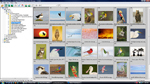

Artie, showing my ignorance here, so if converting from 16-bit to 8-bit after optimizing an image is a bad thing and is what I’ve been doing, what is the preferred method? Convert to 8-bit before optimizing, or simply during raw conversion set it to 8-bit?
Hi David, Most folks will tell you that you should be working and saving in 16-bit mode. Period. I do not do that. My images look fine and have done fine in prestigious international contests. They may be right but I have been doing just fine doing it my way…. artie
A better workflow would be to optimise the image in 16 bit and then SAVE the tiff or psd with layers intact as a master file for future repurposing.
As far as the appearance of a flattened tiff is concerned, it will look fine, as Artie says, BUT the non-destructive workflow has been lost and if the file is also reduced to 8 bit then the ability to ever do anything more with it has been pretty much scuppered. If you know you will never want to revisit the image, then that’s fine but it’s kind of burning your boats unnecessarily.
For web output one would make a duplicate of the master, and only then flatten, convert to sRGB colour space and reduce to 8 bit.
That way you still have your master TIFF intact for printing or making changes non-destructively or outputting to the web at a different size.
Belinda, On occasion I revisit my optimized 8-bit files. They look fine to me. In no way do I understand the “non-destructive” workflow. Others do. artie
Artie,
Once you have flattened and converted a file to 8 bit you have thrown most of the data away and permanently ‘baked’ the file.
There is no going back – you are stuck with it for ever.
As a professional photographer you should know this stuff. It is as important as correct exposure – maybe more.
Can you please explain how my flattened 8-bit TIFF files are routinely honored in international contests and prints made from my flattened 8-bit files hand in prestigious gallery shows?
artie
ps: thanks for telling me what I should or should not know 🙂
pps: I do know that stuff but my method has been working just fine for me for well more than a decade….
You really don’t get it.
I am not saying there is anything wrong with your finished file.
Flattening the 16 bit Tiff and converting to 8 bit JPEG is standard practice for web display.
The sin lies in doing it to the ORIGINAL file.
The sensible thing to do is to keep the master 16bit TIFF with all layers preserved, make a DUPLICATE/COPY and then convert that DUPLICATE for output.
That way you don’t lose all that carefully acquired data in your ORIGINAL ARCHIVE MASTER which can be used any number of times for any number of purposes/outputs in the future.
@Mike Your point on “pure white” makes sense, but in my perspective I prefer to rephrase it. As a landscape/nature photographer, I think the concept of “pure white” is meaningless. In fact, pureness of white is relative to the white balance, which in turn depends on the quality of the light source (so even though that egret was pure white, it wouldn’t turn out as pure white if it’s in the shadow, or to the direct dawn/sunset). Now, white balance is one of the most important contributions to the overall mood of the photo and I think it makes definitely sense to adjust it more in function of what I want to achieve than trying to be as close as the “true” thing. My personal point is just not to exaggerate and get something that looks “non real” – that’s why often I take shots of a neutral card, just to have a reference; but I don’t let myself driven by it.
Photographers committed to the pureness of original colours are those involved with e.g. reproduction of paintings for e.g. printing museum catalogs, but that’s a completely different business. Sometimes the task goes beyond the thing that a camera can do, and other scientific instruments are needed (such as spectrometers). Totally different business, so.
@Art @Diane Sure there are multiple way to deal with tonal problems, such as whites or the poppies in the previous example. They can be all useful, but they are all trade-off because in the end the original problem is that you have “out of gamut” colors. The problem is similar to trying to put a solid object that fits an original container (the wide-gamut monitor) into a smaller container that doesn’t fit; either you cut some parts, or “compress” others by slightly de-shaping them (*). In either way you give up to some quality, preserving others. In the case of poppies, adding cyan might help, but it also changes the color, and in that case I don’t want to. That’s why I prefer to play with exposure. With white clouds, instead, playing with the white balance might help, and usually I only have to apply some small fixes to the “highlights” slider.
(*) Another interesting comparison is with the process of flattening the Earth in order to produce a map. The original is a sphere, and on the things on its surface you can identify properties such as area, distance, bearing, etc… It’s impossible to produce a flat map which preserve all of them and their proportions (it has been mathematically proved by Carl Friedrich Gauss’s Theorema Egregium, if I remember correctly), that’s why a number of different map projection exists (Mercatore, Cylindrical, etc…): each one “saves” a bunch of properties and sacrifices the others. That’s similar to our process of “fitting” a photo into a target color space: we have to give up with a few original qualities of the image.
There is some potential confusion here in talking about detail in whites. The issue of detail is with near-whites, or “brights”. White is the highest value of the histogram and if we want to maximize the tonal detail in an image it shouldn’t be necessary to pull whites down to an arbitrary lower value, which will only limit the brightest values to a subtle gray. What is important is bringing out detail in the near-whites. Different raw converters give different control over this (as they do also for dark tones). If it is necessary to limit the lightest tones to significantly less than 255, that is probably a small price to pay in order to get detail in lights, but it shouldn’t be necessary as a blanket strategy. In Lightroom or Adobe Camera Raw you can tweak sliders for Exposure, Highlights and Whites independently and stretch near-whites to have as much detail as is potentially in the raw file. Changing one slider may necessitate tweaks to the others but the best balance can be achieved easily.
It doesn’t matter whether I’m looking at RGB values or percentages; I’m just stretching the histogram to bring out detail in near-whites and avoid blow-out. But if I want to look at RGB values, I can toggle the S key and look at the soft-proof for my intended final color space.
In DPP and Adobe Camera Raw, the color space is set, either in Preferences (DPP) or in the underlined choices below the image window (ACR) so RGB values can be displayed as numbers.
It is important to bring out the most detail possible during raw conversion because tonal values are cemented in when an image goes to Photoshop. To a degree, detail can be further enhanced in Photoshop by things such as Nik’s Detail Extractor, but the more values that are in the image to start with, the more the software has to work with.
Excellent comment if I may say. Spot on and a good deal less trivial than mine!
I think another interesting thought is that the natural world may not contain many truly pure whites. An egret’s plumes or a puffin’s breast are probably not 100% pure white uncontaminated by other colors as an RGB value of 254,254,254 would imply. Instead most of these colors are very slightly off white. Thus, the kind of adjustment that Artie does not only reveals more details but it does so because it makes the whites more natural looking, because that is what they really are. That is why they look better adjusted this way. Even if an egret’s color is pure white, the light hitting very rarely is pure white because direct sunlight is contaminated with light reflected off its environment or colors in the atmosphere the light passed through. 100% pure white may look unnatural in a nature photograph because it is extremely rare in nature.
During the RAW conversion you can often get a pure white by doing click white balance on a bright white area. For me, I am fine with 235, 235, 235 as a pure white…. a
Art, I believe that Tim and you are talking about different points in the development process.
LR Process 2012 automatically applies recovery and high end rolloff to all images. The amount applied is adaptive…i.e. Depends on the image. It is not controllable by the user, except by using an earlier process.
The reason you get better results with images where the highlights are no higher that ~235 (lower 90s on 100 point scale) is that any highlights higher than that have at least one channel clipped…therefore, with detail lost. You can see that by doing your own tests with a raw viewer such as RawDigger.
Once an image has been brought into LR with no clipped channels, there is no reason that you cannot reasonably raise the highlights past 235 without and detail loss.
I have no clue as to what does…. It would seem to me that your statement about all images with RGB values having at least one clipped channel is incorrect…. artie
I think that John’s comment about clipped channels relates to the characteristics of RAW data. In fact he’s mentioning a tool that works as a “number peeper” in the RAW bits.
For what concerns John’s comment, I think it’s very valuable his reference to the LR processes; in particular the fact that LR has evolved the way it works and that the latest process, 2012, is adaptive and the user, in the end, has lost the precise control of numbers. That’s why I second the advice from Diane, Belinda and others, about not giving too importance to numbers: they are handled in such a complex way that we have a hard time trying to track the details (and as time passes and software evolves, things are possibly getting even more complex). Targeting a specific threshold, be it 235, 90% or whatever, might be useful for a quick, first gross tuning, after then it’s better to fine tune eye-driven only (that’s also relates to my original comment about the possible rationale behind the LR policy of not showing absolute numbers, even if it could be technically possible: too complex, it would raise too many questions from users and in the end give no real advantage).
@Fab…
You are correct, I am talking about the RAW data….when you open LR. One cannot adjust numbers higher than 93 (~235 RGB) lower and recover data.
The important point is to know your camera to get maximum, a.k.a. Optimum, exposure without any clipping in the significant highlights. Testing RAWs with RawDigger can help you understand that.
The statement was all images with highlights of greater than ~93 (on scale of 100) have at least one channel clipped. You can easily see this for yourself as I described. Or check with George Jardine who “tortured” me into doing my own testing.
Does anyone know what the conversion is between the % values in LR and the numerical values? What % corresponds to 235? How about 240? Tim seemed to imply that he knew but never wrote down what % we should look for….
235/254=92.5
I believe that the conversion depends on the color space…. artie
If you keep your brightest, (non-specular), whites at about 95% your highlight detail will be safe.
Your eyes are the best judge – if you can’t see detail in the whites (and you want to), reduce the whites a bit more, until you can.
If you still cannot see detail, then you blew them out, they’ve all gone to Hades and you are screwed..
Good morning Art. I need to keep things simple when it comes to processing my photos. As I have very limited experience. I started using Dpp3.0 and when Dpp4.0 came out I got your guide on 4.0. It is very easy to use. When I first started I had no idea of RGB values. But have learned very quickly that if the white values are too high you have no detail. I agree with you on this one. I am currently processing a Prairie Chicken and the wing is open and of coarse underneath is all white. I first had the whites too high and could see no detail So I think it is very important to keep those values in a range that you have some detail in this case with the wing open it is a big part of the total picture. I want some detail rather than a blown out snowball effect.I like the idea of using Canon,s proprietary soft ware and initially processing the photo and then importing to photo shop. I have to believe that the Canon soft wares algorithms might be a better match for their products than second hand software sort of like aftermarket teleconvertors.I have talked to some friends on DPP4.o and they tell me get rid of it and just use light room.I think I will just stay where I am it works for me. But I am willing to try new things . I get Tim Greys newsletter. I have tried to use light room but have found a little hard to use. And I get everything in Photoshop
Hi Kevin, Thanks and agree 🙂
a
John Shaw also commented on his blog about your rgb value concerns in lightroom. Bottom line is do what works best for yourself.
Thanks Wayne. John is another friend. I did leave a comment. artie
ps: Folks can read John’s excellent and instructive blog post here.
Art, I perfectly understand your desire for keeping things simple… Unfortunately, they are not, as in many fields where advanced technology is involved.
I’ve followed this topic also in the previous posts… and I’d like to comment. Premise: I did my prints in the past and I was fine with them. I also had my “ah-ha” moments, in which I discovered something I was doing wasn’t the best thing. For instance, many photos on my site, published before the latest “ah-ha” moment, don’t look good and I’m slowly reprocessing them with my latest knowledge. In any case, when I did my own printing I got good stuff (and I stopped only because I didn’t have the time to print at home). Recently I tried some printing services and I was able to get again pretty good results with my LR workflow. End of the premise.
Let’s put everything in big conditionals, because it also depends on tastes and specific needs, anyway I wish to comment on this sentence:
“It is critical to keep in mind that the Soft Proofing preview (and therefore the RGB value presented) are based on the specific profile and settings you establish for the soft proofing display, and thus don’t necessarily represent the actual final RGB values for the image.”
The sentence is technically correct in the sense that RGB will change. But since we’re not scientists and are not interested in numbers, I don’t think it’s relevant. The problem is that color spaces are everywhere. Even if you just publish images to the web, there’s a color space that will be used. Thus Soft Proofing, by its very purpose, is conceived to proof how the actual thing that will come out, and one shouldn’t forget that the final target will have an associated color space. In theory, one might prepare different versions of the same photo adjusted for different final targets (e.g. the web and printing). In fact, LR offers – through the Soft Proofing workflow – the possibility of creating virtual copies of the same photo (“Create proof copy”).
Concrete example. In my part of the world poppies are (mostly) red and that kind of hyper saturated red. If I look at some of my poppy photos and work to align the histogram to the right (in this case I’m not talking of “whites”, but the concept is the same) I can achieve a very good image _when I look at it by means of my wide gamut monitor_ connected to my MacBook Pro. But at the same time, the same image viewed in the laptop LCD is completely ruined, as most of the flower is a flat blob of flat, washed out red. The problem is that the laptop screen is capable of a narrower gamut of colors. To fix things I have to bring the histogram to the left by a good -1EV. But now the image is not looking in the best possible way it could look in the wide gamut monitor (so the problem is: why did I buy it, if I don’t use it at its maximum capabilities?).
What to do? If I want to publish the image to the web, I must assume most of my casual viewers will have standard monitors, not wide gamut ones. Thus I must proof the published image in sRGB target space, to be safe, applying the required adjustments. If I want to enjoy the original at home, either I view it through LR (which still keeps the MelissaRGB space), or I export to a JPEG with, say, ProPhoto RGB space, without the -1EV correction.
The poppy case is an extreme one and jumps at the eyes. In many more trivial cases (such as puffy clouds, and here we go with whites), the Soft Proof often makes me see that smaller areas might have problems in the sRGB target. If they are just small parts, I live with that (after all, I can’t also take care of those users who didn’t calibrate their monitors, and probably have more severe problems). If the area is relevant, I apply some heavier post-processing (such as brushes in LR), still trying to avoid to have two virtual copies; unless the problem is so big that I can’t avoid it. Fortunately, that’s mostly the case.
Thanks Fabrizio. Try adding lots of CYAN to the RED in your poppies (as detailed in Digital Basics) and let me know how that works. artie
Wrong.
If you calibrate your monitors properly you will not have this problem.
Unless you have a colour managed workflow your results will always be unpredictable and erratic – just as you describe.
If the same image looks significantly different on two monitors, wide gamut or not, then there is something seriously amiss with your colour management. An image tagged with a particular profile will look (virtually) identical on two different but correctly calibrated and profiled monitors. That is the whole point of colour management – consistent, accurate colour over all input and output devices. If everyone used calibrated and profiled monitors as part of a colour managed workflow you could look at the same image on a thousand different monitors in a hundred worldwide locations and all the displayed images would look the same. If that’s not happening, then something has not been done right and the whole workflow is reduced to trial and error. Mostly error.
“An image tagged with a particular profile will look (virtually) identical on two different but correctly calibrated and profiled monitors.”
Only under certain conditions. If your sentence was always true, this would mean that all monitors, once calibrated, would be able to render colours in the same way: so why do they sell more expensive “wide gamut” monitors? The fact that a monitor covers e.g. 99% of AdobeRGB, while others are restricted to e.g. sRGB, says that the former monitors can display colours that the latter ones can’t. Now, if an image doesn’t contain colours that fall in that “extra” area, you are correct, it should render very close on both monitors. In fact this happens for most of my photos. But when an image contains colours that are in that “extra gamut”, things change. The point of colour management, in this case, is to “compress” the out of gamut colours so they are not clipped, but this requires a trade off, in that you’re losing part of the chromatic richness. Clearly this is better than having clipping (at least for us). That’s precisely what happens when one exports photos from LR targeting the sRGB space.
Exactly right. I agree.
But the point is that calibration and profiling create a common playing field, a common language translation through which all imaging devices communicate and to which all devices, in as much as they are able, adhere. Without that standard, there is only chance, trial and error and unpredictability.,